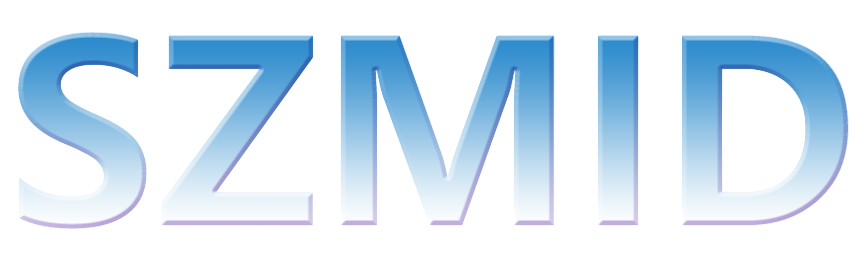In today’s digital age, managing internet access at home has become increasingly important. With the internet serving as a hub for work, learning, and entertainment, finding ways to control online activities can significantly enhance the quality of life. An effective solution for this is the use of an internet blocker for home. These tools not only boost productivity by minimizing distractions but also play a crucial role in ensuring online safety for all family members. By controlling which sites and apps can be accessed, internet blockers help in safeguarding personal information and shielding younger users from inappropriate content. Moreover, they contribute to maintaining family harmony by setting boundaries, fostering a balanced lifestyle that encourages more personal interactions and offline experiences.
Internet Blocker for Home: Free Solutions
When it comes to managing internet usage at home, free internet blockers can be highly effective. Whether you’re looking to increase productivity, manage screen time, or create a safer online environment for children, several free tools can help you block internet access without spending a dime. Below, we will discuss various free internet blockers for different operating systems including Windows, macOS, and Linux.
Free Internet Blockers for Home
Tools and Apps
There are numerous free tools and apps available that are capable of blocking internet access. These tools are designed to help users restrict access to distracting or inappropriate websites. Some of these apps even provide scheduling options to disable the internet at specific times, making them ideal for both work-from-home setups and limiting screen time for kids.
- Cold Turkey: Available for both Windows and macOS, Cold Turkey offers powerful website blocking features. It allows users to create customized block lists and schedules for enforced internet breaks.
- SelfControl: A macOS exclusive, SelfControl lets users block their own access to websites, mail servers, or anything else on the internet. Users set a timer, and until it expires, they cannot access the blocked sites.
- StayFocusd: This is a browser extension for Google Chrome that restricts the amount of time you can spend on time-wasting websites. It allows you to set daily limits, making it easier to maintain self-discipline.
Software Solutions by Operating System
Different operating systems have tailored solutions that are optimized to work efficiently within their ecosystems. Below are some of the best free internet blocker for home options for Windows, macOS, and Linux.
Windows
- Net Nanny: Known for its comprehensive parental control features, Net Nanny offers a free version that includes basic internet blocking capabilities. It allows users to create custom filters and time schedules.
- K9 Web Protection: This software provides robust internet filtering features, even in its free tier. It’s designed for families and includes site blocking, safe search enforcement, and more.
macOS
- Focus: A lightweight macOS app, Focus helps improve productivity by blocking distracting websites and applications. Though it has a paid version, the free version offers ample features to get started.
- SelfControl: As mentioned earlier, this tool helps macOS users block access to websites for a specified time. The blocking is foolproof and cannot be bypassed by restarting the computer or deleting the application.
Linux
- LeechBlock NG: A Firefox extension, LeechBlock NG allows you to block websites that are known to waste your time. It’s highly configurable, making it suitable for Linux users who require internet control within their browser.
- Squid: For more advanced users, Squid is a caching and forwarding HTTP web proxy, which is highly customizable for blocking unwanted content. Although it requires some technical know-how, it is a powerful solution for Linux users.
Reviews and Comparisons
While selecting an internet blocker for home, it’s essential to consider user feedback and reviews. Below, we feature brief reviews and comparisons of some popular options:
- Cold Turkey vs. StayFocusd: Cold Turkey offers more comprehensive features, including blocking applications and schedule planning. StayFocusd, on the other hand, is simpler and more focused on website blocking in the browser.
- SelfControl vs. Focus: SelfControl is very straightforward and effective for short-term blocking but lacks some advanced features. Focus provides more features, including integration with apps and better scheduling.
- K9 Web Protection vs. Net Nanny: Both are excellent choices for families, but K9 Web Protection has a more straightforward setup and is entirely free. Net Nanny offers advanced parental controls in its paid version that could be valuable for more extensive needs.
Using an internet blocker for home can significantly enhance productivity, improve time management, and provide a safer internet experience for everyone in the household. Choose the tool that best fits your needs and operating system to take control of your internet usage.
Best Internet Blocker for Home
Choosing the right internet blocker for home can be a game-changer in managing distractions, ensuring productivity for the family, and maintaining a safe online environment. Below, we review the top-rated internet blockers available for home use, considering their functionality, ease of use, and customer testimonials. We’ll also discuss both paid and free options to cater to all budget ranges.
Top-Rated Internet Blockers
SZMID – MDPB-18A
The SZMID – MDPB-18A handheld telematics jammer is specifically designed to address the growing concerns of unauthorized tracking and covert surveillance. With the increasing prevalence of illegal photography via wireless networks, Bluetooth, and satellite-based tracking systems like GPS, this device offers a reliable solution for safeguarding privacy and ensuring security. The jammer effectively cuts off GPS satellite signals and wireless transmission signals within a radius of 1 to 15 meters, creating a secure protection zone that prevents location tracking and unauthorized recording.
In addition to disrupting GPS tracking, the MDPB-18A also blocks CDMA, GSM, DCS, PHS, and 3G/4G mobile signals, as well as 2.4G WiFi and wireless hidden camera transmissions. Despite its compact and lightweight design, the device delivers high-power output and covers a broad area, making it convenient to carry and ideal for various environments.
This jammer is suitable for use in vehicles equipped with GPS navigation systems, as well as in high-security locations like government buildings or sensitive areas requiring protection. It is also perfect for individuals who need to protect their privacy from unwanted tracking or covert recording, providing peace of mind in both personal and professional settings.
When selecting the best internet blocker for home, it’s crucial to consider the specific needs of your household. Whether you opt for a paid solution like Norton Family Premier or Kaspersky Safe Kids, which offer robust functionalities and premium features, or a free option like OpenDNS Family Shield, there is an ideal internet blocker for home use to fit all requirements and budgets. Customer testimonials consistently highlight the importance of ease of use and effective features in making the right choice.
Top Benefits of WiFi Blocker for Home Use
How to Control Internet Blocker for Home
- Assess Specific Needs: It’s vital to pinpoint the challenges you face with your home internet use. Whether this includes ensuring kids access only age-appropriate content through strict parental controls, boosting productivity by minimizing distractions during work-from-home periods, or securing your network from potential cyber threats, understanding these needs will guide your choice of an internet blocker.
- Understand the Functionality and Use Cases of WiFi Blockers: Knowing what different WiFi blockers can do is crucial. Some blockers are designed to simply limit access to certain sites; others might offer detailed access schedules or the capability to monitor internet usage. The right device or software can offer tailored controls that align with your household’s habits and safety requirements.
- Choose the Right Solution: Decide between a hardware solution or a software application. Hardware solutions might provide more robust controls at a network level, often with better security features. Software solutions, on the other hand, can be more flexible and easier to customize for individual needs.
- Improve Control Over Internet Access and Usage: The ultimate goal of an internet blocker is to enhance your management over how and when the internet is accessed at home. This control helps in maintaining focus, keeping children safe online, and protecting sensitive information.
- Implementation and Integration in Home Environment: After deciding on the type of internet blocker, it is important to consider how it will be implemented. The integration process should be simple and seamless, ensuring it does not disrupt daily internet needs but enhances user experience through better control and safety protocols.
- Periodic Review and Adjustment: Technology and needs evolve; hence, it is necessary to periodically review whether the internet blocker still meets your family’s needs or requires adjustment. Continuous updates and feature adjustments may also be essential to cope with the changing digital landscape.
By carefully considering these expanded factors, you can make a more informed decision that will effectively integrate with your home environment and meet your specific needs.
Detailed Steps to Set Up Internet Controls Using Wi-Fi Routers
Setting up internet controls on your Wi-Fi router involves a few key steps:
- Access Router Settings:
- Open a web browser and type in your router’s IP address (often found on the underside of the router).
- Log in using your administrator credentials. If you haven’t set a custom username and password, the default would be something like ‘admin’ for both.
- Navigate to Parental Controls:
- Once logged in, locate the parental control settings. This is usually found under ‘Security’ or a similar tab.
- Enable parental controls to start configuring them.
- Create User Profiles:
- Set up individual profiles for each user or device if your router allows it. This helps in assigning specific rules and schedules.
- Assign devices to the appropriate profiles. Devices are often identifiable by MAC address.
- Define Restrictions:
- Establish restrictions based on content type, such as blocking adult sites or limiting access to social media platforms.
- Set up time limits for each user profile to control daily internet usage.
Using an home signal jamming devices efficiently starts with configuring these router settings.
Explain How to Use Built-in Parental Control Features in Routers
Modern routers come with built-in parental control features that make managing internet access straightforward:
- Content Filtering: Most routers allow you to filter out inappropriate content. This is particularly useful for families with children.
- Time Limits: You can specify time slots when internet access is available. This helps in managing study times and reducing late-night internet usage.
- Device Prioritization: Some routers have Quality of Service (QoS) settings to prioritize internet traffic for specific devices, ensuring essential activities get the bandwidth they need.
Mention Scheduling Internet Black-out Periods for Balanced Online and Offline Activities
Creating a schedule for internet access helps in fostering a healthy balance between online and offline activities. Here’s how you can manage this:
- Set Daily Schedules:
- Define daily schedules that allow internet access during specific hours, such as permitting internet during homework times and restricting it during sleep hours.
- Weekend and Holiday Schedules:
- Adjust the restrictions during weekends or holidays to allow a bit more flexibility.
- Internet-Free Zones:
- Designate certain times of the day, like family dinner time or late evenings, as internet-free zones. This encourages face-to-face interaction and helps reduce screen time before bed.
By correctly using an internet blocker for home and these scheduling features, you can maintain a balanced and secure home environment.
WiFi Blocker: What You Need to Know
The Basics of WiFi Blockers
WiFi blockers, also referred to as internet blockers, are devices or software solutions used to restrict or control access to WiFi networks. They function by emitting signals that interfere with the communication between devices and the router, effectively preventing internet connectivity. The way WiFi blockers operate can vary: some use signal jamming techniques, while others rely on network management protocols to selectively block devices or services. It’s important to note that while these devices can be highly effective, their legality and ethical implications may vary depending on the jurisdiction and specific use case.
Effective Smartphone Blocker Apps for Enhanced Focus
Use Cases for WiFi Blockers
WiFi blockers shine in several scenarios, making them useful tools for both home and commercial environments. Here are some key use cases where an internet blocker for home proves to be particularly valuable:
- Parental Control: Many parents use WiFi blockers to manage their children’s internet usage. By setting specific times when access is blocked, parents can ensure that their kids are not online during homework or bedtime hours, promoting healthier habits and better sleep.
- Workplace Productivity: In offices, managers and employers often use internet blockers to prevent employees from accessing distracting websites or applications during work hours. This can lead to a significant boost in productivity as employees are less likely to spend time on non-work-related activities.
- Educational Institutions: Schools and universities sometimes implement WiFi blockers to control the use of the internet during exams or to limit access to only educational resources during study hours. This ensures that students remain focused and reduces the chances of cheating.
- Security Sensitive Areas: Certain high-security areas such as government buildings, conference rooms, and secure laboratories might deploy WiFi blockers to prevent unauthorized communication that could compromise sensitive information.
- Personal Privacy: For individuals concerned about their digital privacy, deploying a WiFi blocker can help safeguard personal information by restricting unauthorized devices from connecting to their network.
How an Internet Blocker for Home Can Benefit You
When considering an Internet blocker for home use, it’s crucial to weigh your particular needs and understand how this technology can cater to them. Here’s a more detailed, point-by-point breakdown to guide you through the evaluation and implementation process:
1. Identify Your Needs
- Parental Controls: If your goal is to protect children from inappropriate content or limit their screen time, an Internet blocker with robust parental controls should be your priority.
- Productivity Enhancement: For individuals looking to minimize distractions during work hours, focusing on features that limit access to specific websites or apps during set times can be beneficial.
- Network Security: If safeguarding your network from unauthorized access is a concern, prioritize an Internet blocker that offers advanced security features.
2. Understanding Internet Blocker Functionality
- Hardware vs. Software: Determine whether a physical device (hardware) that controls your network or a software application installed on each device suits your situation better.
- Customization: Look for solutions that allow you to create custom blocking schedules or whitelist certain sites, providing flexibility in how the Internet is accessed at home.
3. Consider Integration and Compatibility
- Home Network Setup: Ensure the Internet blocker is compatible with your existing home network setup. This includes compatibility with your router and any smart home devices.
- User-Friendly Interface: Choose a solution that offers an intuitive user interface, making it easier to configure and adjust settings as needed.
4. Evaluating Cost vs. Benefit
- Subscription vs. One-time Purchase: Some Internet blockers require a subscription for ongoing service, while others are a one-time purchase. Assess the long-term costs and benefits of each.
- Features vs. Needs: Balance the features offered by the Internet blocker with your actual needs. Avoid paying for elaborate functionality that you may not use.
5. Read Reviews and Get Recommendations
- Before making a decision, look for reviews from other users who have similar needs.
- Asking for recommendations in relevant online forums or from friends can also provide valuable insights.
Integrating an Internet blocker into your home network demands a thoughtful approach. By carefully evaluating your needs, understanding the range of functionality available, and considering your home’s specific setup and compatibility, you can choose a solution that enhances control over internet access and usage patterns. Whether through hardware or software, the right Internet blocker can be a significant addition to your digital toolkit, offering both protection and improved productivity.
How to Restrict Internet Access at Certain Times
With the advent of online learning, remote working, and always-on social connectivity, managing internet usage at home is more crucial than ever. One effective method is utilizing an internet blocker for home networks to restrict internet access at specific times. Here is a detailed guide on how to achieve this:
Step-by-Step Guide on Scheduling Internet Access Using Router Settings
- Access Your Router’s Admin Panel:
- Open a web browser and type in the IP address of your router (commonly 192.168.0.1 or 192.168.1.1).
- Enter the admin username and password. This information is often found on a sticker on the router or in the user manual.
- Navigate to the Access Control or Parental Control Settings:
- Look for a section labeled “Access Control,” “Parental Control,” or something similar. This is where you can manage devices and schedule internet access.
- Modern routers often have a dedicated tab for these controls, making them easier to find and use.
- Create an Internet Access Schedule:
- Add the devices you wish to control. You might need the MAC address of each device, which can usually be found in the device’s network settings.
- Set the specific times during which these devices are allowed or disallowed to access the internet. This is typically done using a graphical timetable where you can block specific hours and days.
- Save your changes and ensure the schedule is enabled.
- Test the Settings:
- Verify that the devices adhere to the newly set restrictions by attempting to access the internet during the blocked periods.
By following these steps, you can utilize your router as an effective internet blocker for home usage, ensuring that internet access is controlled according to your schedule.
Internet Blocker for Home: How to Block Internet Access to a Device
In today’s connected world, controlling internet access within your home can be crucial for managing productivity, security, and family safety. Utilizing an jamming home security systems can ensure that certain devices are restricted from accessing the web. The following steps detail how to block internet access to a device using various methods.
Instructions for Blocking Specific Devices Using Router Settings
Your router’s settings offer built-in tools to help you control the internet access of connected devices. Here’s how to get started:
Effective Cell Phone Blocker for Business Solutions
- Access Router Settings: Type your router’s IP address into a web browser to log into the admin panel. This is usually found on the router itself or in the user manual.
- Identify the Device: Go to the “Device List” or “Connected Devices” section to find the MAC address or IP address of the device you wish to block.
- MAC Filtering:
- Navigate to the “MAC Filtering” settings.
- Enable MAC filtering.
- Add the MAC address of the device you wish to block.
- IP Address Blocking:
- Navigate to the “IP Filtering” or “Firewall” section.
- Enter the device’s IP address and set the rules to block internet access.
Mention of MAC Filtering and IP Address Blocking
MAC filtering and IP address blocking are two essential features for any internet blocker for home. MAC filtering restricts the network access based on the physical MAC address of each device, which is unique and hard to change. IP address blocking, on the other hand, allows you to deny internet access to a device by setting up specific rules for its IP address. Both methods give you granular control over which devices can connect to the internet.
Parental Control Tools and Apps for Individual Device Management
For more robust and user-friendly options, consider utilizing parental control tools and apps. Many modern routers come with built-in parental controls, but several third-party apps can also serve as an effective internet blocker for home:
- Built-in Router Parental Controls:
- Log into your router’s admin panel.
- Find the “Parental Controls” section.
- Set up profiles for each user or device and customize their internet access rules.
- Third-Party Apps:
- Apps like Net Nanny, Qustodio, and Circle Home Plus provide advanced control options.
- Download and install the app, then follow the setup wizard to manage each device.
- These apps often include additional features like web filtering, screen time management, and activity reporting.
By leveraging these tools and techniques, you can effectively use an internet blocker for home to control internet access and ensure a safer, more controlled online environment for all users.
FAQs about Internet Blocker for Home
Blocking internet access in your house can be achieved in several ways. One common method is to use your router’s settings to disable internet access for specific devices or during certain times of the day. Most modern routers have parental control features that allow you to schedule when internet access is available. You can also set up a guest network and disable it when not needed. Additionally, certain third-party applications and hardware devices are available that can help you block internet access based on your preferences. These can offer a more granular level of control, like blocking specific websites or types of content.
Yes, there are various types of internet blockers available. These can range from software applications that you install on your devices to hardware solutions that work at the network level. For instance, applications like Net Nanny or Circle Home Plus can manage internet access and block certain content. Hardware solutions like specific routers or standalone devices can be configured to block the internet either fully or partially, depending on your requirements. These tools are especially useful for parents who want to manage their children’s screen time and ensure safe browsing.
Turning off the internet at your house can be done in a few simple steps. The most straightforward method is to unplug your modem or router, effectively cutting off all internet access. For a more controlled approach, you can log in to your router’s admin panel and disable the internet connection. Many routers offer features that allow you to turn off internet access to specific devices or during specific times. This can usually be done by accessing the router’s settings through a web browser or a dedicated app provided by your Internet Service Provider (ISP) or router manufacturer.
Blocking your home network, or restricting access to it, can be done through your router’s settings. First, you’ll need to log into the router’s admin panel, which typically requires you to enter an IP address into your web browser. From there, you can navigate to sections like “Advanced Settings” or “Parental Controls,” where you can specify which devices you want to block or restrict. You can also set up filters to block certain types of content or websites. Additionally, changing your Wi-Fi password can prevent unauthorized access to your network. If you’re looking for a more automated solution, dedicated network management tools and applications can offer more comprehensive controls.